(Part 1 of 2)
Lot’s of different ways to approach this obviously, and serveral different technologies available. What I’ll share here is the solution we are currently using after evaluating a number of tools, assessing ease-of-use, and cost effectiveness. Bunch of links at the bottom for you to do your own research if intrigued.
Background
The most important thing (as it always has been for this type of proposed endeavor) is reliable volunteer staffing. The tech is relatively easy and is not the barrier. The trick to making this work is to not burden the pastoral staff or anyone participating in the worship service itself with the production or tech.
Ideally, this means that a livstream worship service is staffed with:
- Sound operator (as per normal in-house)
- Powerpoint./projection operator (as per normal early service in-house)
- Content producers (anyone submitting content – this would be lyric slides, sermon slides, title blocks, but could also include pre-recorded video from at-home, etc., ideally all uploaded by the Wednesday before)
Then:
- Camera operator(s) (at least one, but two better)
- Technical Director (selects camera angles, screen-feeds, audio, and pre-staged content to mix to stream)
- Stream monitor (at home or remote in-building monitor of produced stream providing real-time feedback and platform tweaks)
(Roles can be combined into one person with eight arms, but they are harder to find and tend to be jittery)
The great news is that this creates space and opportunity for volunteer involvement (and the gigs are sort of fun and challenging). I would think this a great opportunity for youth involvement since the tools and workflows are directly applicable vocational skills. But anyone intrigued and with a little bit of production aptitude would be welcome.
The Tech
Picking a production tool
We looked into various streaming production tools (OBS, Livestream Studio, Wirecast, etc.) All have their place and are great for different purposes. But for our needs, we wanted: reasonable cost, ease-of-use, flexibility with existing camera and media sources (no need for new purchase).
The iPad app-based SwitcherStudio has proven to be an excellent tool for our needs. It has operated exactly as described on its website and in the discussion forums and been extremely simple to setup and get going with a simple and even moderately complex livestream production. It’s ability to easily use iPhone cameras (which are very good quality) over WiFi with full zoom control is very cool. The tool allowed us to blow past our initial concept of single camera and jump right into multi-camera angles, lower-third caption slides, picture-in-picture, nice fades, etc.
Audio Feed
One absolutely key item for a quality livestream is to have a line output from your in-house soundboard. Don’t try and capture your audio from ambient sound in the sanctuary or from separate microphones – it’s easiest and best to just leverage the existing house live sound system. This is a no-brainer also because you already have someone trained who is running the sound board, so it’s just one less thing to invent. The trick is to pull the same mix that would be used for recording the service. If you don’t have one, you’ll want to create a new bus with that mix – you want to capture not only the direct-mic’ed spoken word from the lectern and pulpit, but also the sound of the organ and congregational singing.
In our case, we were lucky – we had already created this mix for our Williams Sound assisted hearing system which is in place and operating great. So all we needed to do was use the existing RCA mono output on the back of the Williams Sound transmitter on top of the sound board. That’s it, no additional setup, no new mix, nada – it was all right there. The trick is that we just leave the lectern mic hot for the entire service and don’t mute it. It picks up just the right level of organ and singing to round out the mix. Otherwise, it’s just the normal riding of the mute button for the standard wireless mics (Preacher headset, associate handheld). As and added safety tip, we added a wired mic on a cable to VOX1 on our snake in chancel area just to have as backup if a wireless mic fails.
Graphics Preparation
We are fortunate to have office staff (Christine) who is gifted at both tech and graphics, so she is adept and cranking out digital images for use during the service. These are images of song lyrics, hymnal pages, scripture, responsive readings, etc. that can provide the visual required for users watching the service at home. Most folks invited to the livestream will also have the bulletin (that many print ahead of time) but the onscreen cues are nice to have as well.
In SwitcherStudio, you can easily use built-in templates to create the necessary screen captions. In our case, these are a title slide for the preacher, the readers, the children’s time preacher, and a placeholder slide to use before the service starts (“Broadcast will begin shortly…”). Each of these becomes an ‘input’ to the production, to be mixed along with camera angles, digital images, pre-recorded video, etc. to make the final stream.
Cameras
SwitchStudio uses the iPad camera by default as camera angle #1, making it extremely simple to do a basic livestream. But, as I mentioned above, we were able to be very successful using iPhones as our additional camera angle sources. You could also use any decent video camera with USB streaming, or with HDMI out if you purchased an HDMI->USB encoder (about $300 or so). You will need tripods and appropriate clamp for each camera (including a stand for the main iPad) so you can set them up ahead of time. In our case, we are just using a nifty little iPhone clamp that has standard photo tripod screw mount. (under $20). Of course, the camera’s either need to be fully charged or have power adapter connected depending on your total runtime (include setup time!).
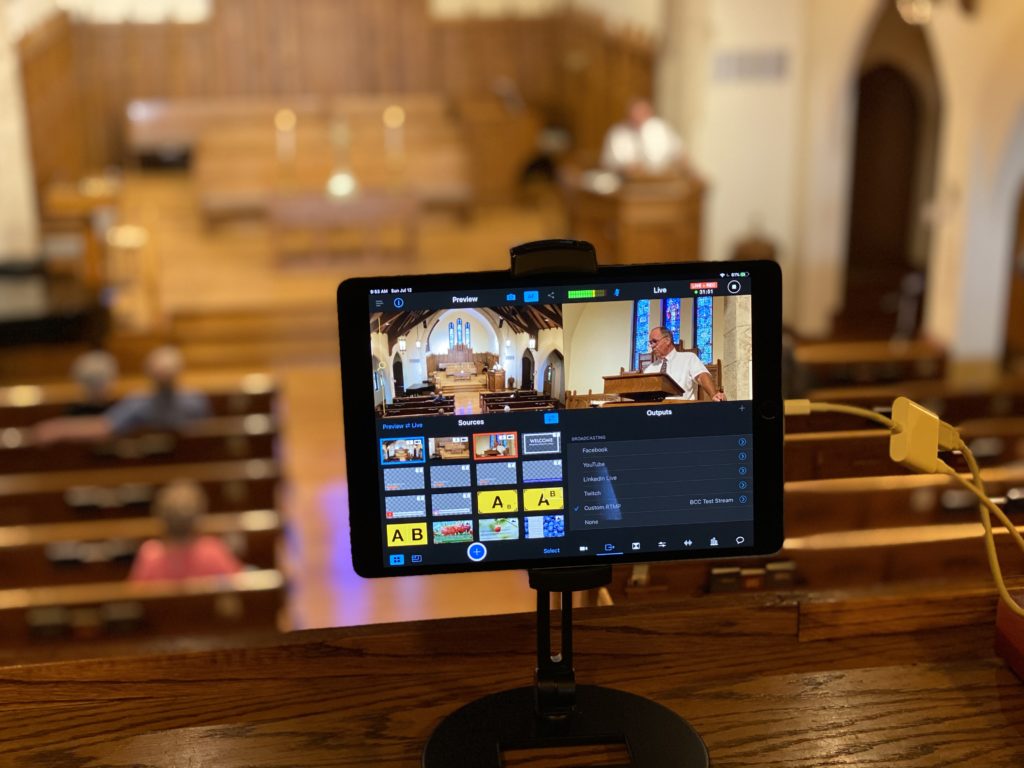
WiFi Connectivity in-house
In order to have maximum reliability for connecting multiple IOS camera devices and for feeding upstream from the iPad, you must have robust, reliable WiFi in the sanctuary. We have relatively new WiFi access points throughout the building, with one in the sanctuary that has line-of-site proximity to all devices.
Internet Connectivity
You can have good success with fairly entry-level Comcast connectivity (50Mb/10Mb). But, we are fortunate to have a better option from US Internet with fiber to the building (1Gb/1Gb). If you have limited upstream bandwidth cap, you can compromise on stream quality and only stream at 720p. This improves reliability and can eliminate dropouts. But with our higher bandwidth option, we can use 1080p with no problems.
(Part 2 coming soon!)